Steps to Add Rupee Symbol to the Computer:
STEP 1: Open Private Chracater EditorClick Start > Run > Type in "Eudcedit" without quotes.
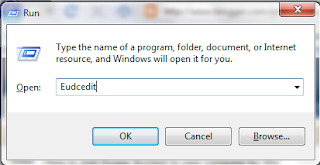
This will Open Private Character Editor window.
STEP 2: Choose the loction for the Private Character.
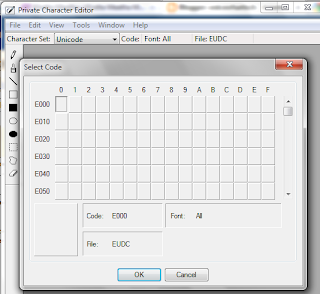 e.g. choose F8FF the last location.Click on OK.
e.g. choose F8FF the last location.Click on OK.STEP 3: Now you will see a Monochrome type of version of MSPaint.
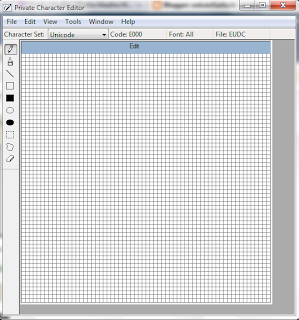 You can Draw your own private character with tools on the left.
You can Draw your own private character with tools on the left.STEP 4: Drawing can be difficult, you use the image below
 (i) Right Click on the image of Rupee above > Save Image As
(i) Right Click on the image of Rupee above > Save Image As(ii) Open with MS Paint
(iii) Select All and Copy, then Paste it to the Private Image Editor.
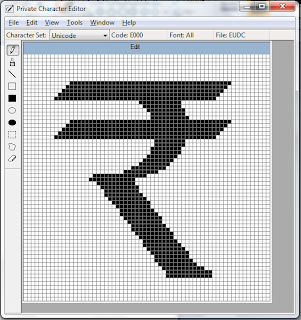
STEP 5: Save your Character by pressing either Ctrl+S or Go To Edit > Save to it on previous location or Save As to Choose a different location.
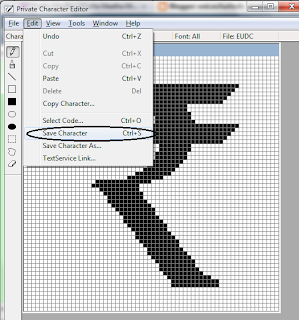 Close the Private Editor Window.
Close the Private Editor Window.STEP 6: Go To Start > All Programs > Accessories > System Tools > Chracter Map
OR Simply type in "charmap" without quotes in Start > Run.
This will Open Character Map
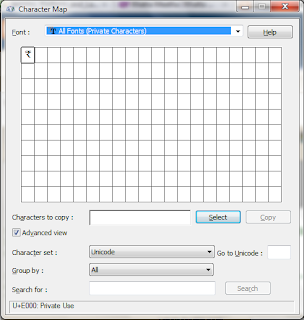
STEP 7: Click Select and Copy.
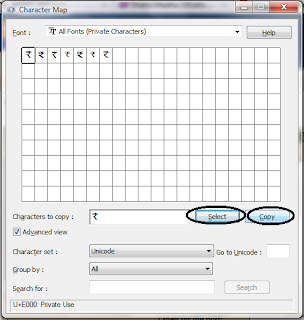
STEP 8: Now Open MSWord and Press Ctrl+V or Right Click and Paste your own Rupee Symbol.
OR Simply Hold ALT Key and Press 63743 in NumPad [because the location we choose F8FF for Unicode is Decimal equivalent to 63743].
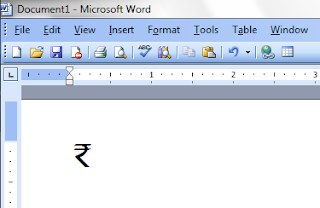
Comments are welcomed...!!
